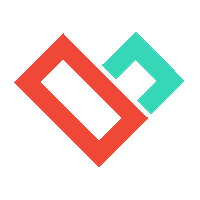menu
EN
Updated: 4 September 2025
Getting Started with Liqvid in 10 Minutes
Connect your first screen, publish content, and explore the platform. Choose the flow that matches how you discovered Liqvid.
Go-To CMS • Mobile & tablet friendly • Cloud based


10 min
first setup time

Cloud
no on-premises installation or servers needed

Any device
use a web browser on your phone, tablet, or laptop

1 → 1000+
scales to fleets
Supported screen platforms
Install the Liqvid app on a supported screen platform to connect it to your account.

Android TV (Google Play)



Amazon Fire TV / Fire OS



Android TV boxes (APK / Google Play)

We support 16,000+ device types across 160+ countries via Google Play with automatic updates.
Not sure? See availability articles or contact us. You can also use an Android box from Amazon that meets our specs.
Not sure? See availability articles or contact us. You can also use an Android box from Amazon that meets our specs.
Choose your flow
Follow the steps below depending on how you found Liqvid.
A
Direct flow — Start from the website
Step 0 — Quick video tutorial
Watch this short tutorial to see the full Direct flow in action: creating your account, pairing a screen, and publishing your first playlist.
Prefer reading instead? Follow these steps:
- Create your accountClick Start Now / Try Free and log in to the web-based control panel. The dashboard works on desktop, tablet, or mobile.Guides: Getting started · Open an account
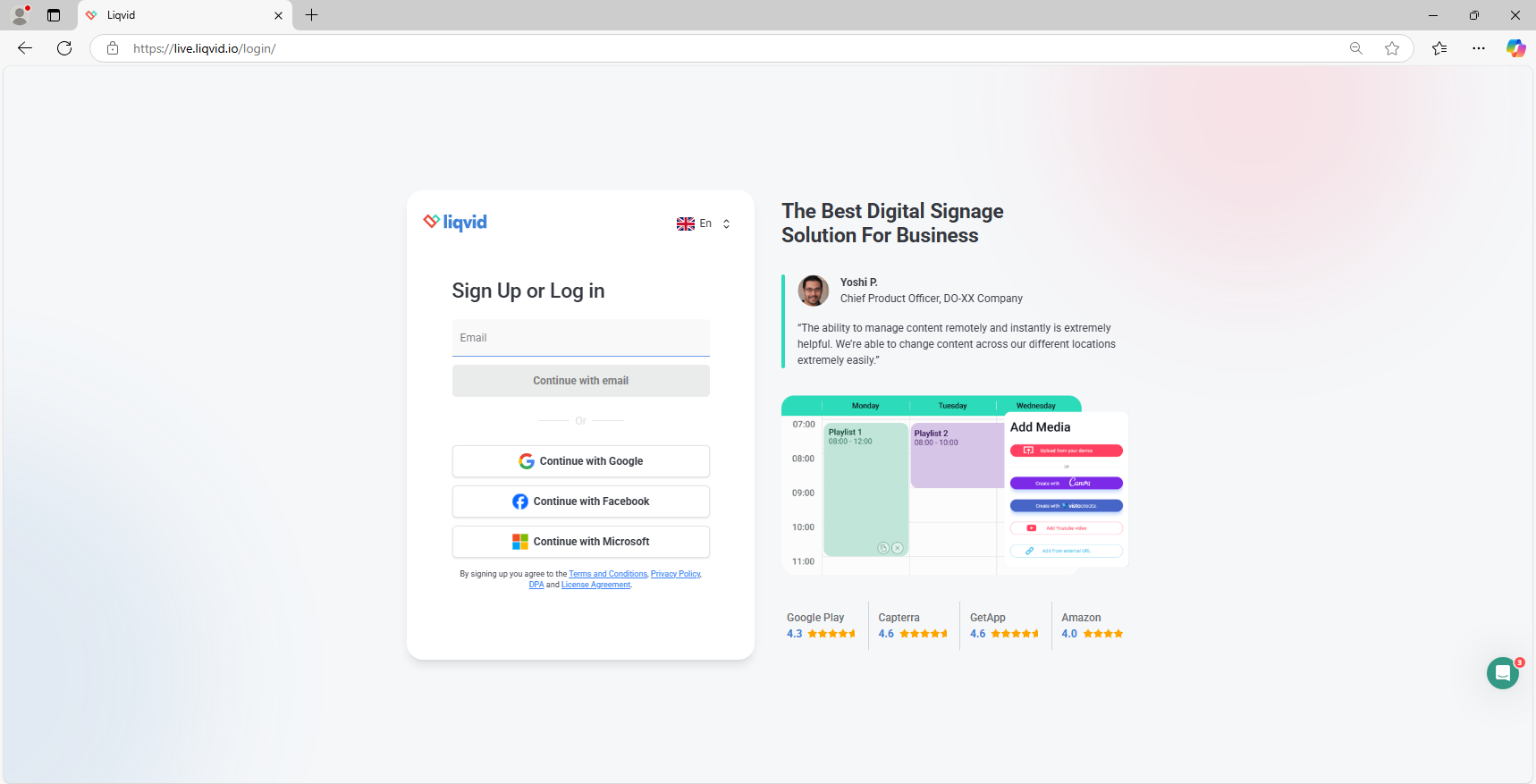
Time needed: ~10 minutes. You must be physically present at the screen for the first install.
B
Indirect flow — Start from your TV
Step 0 — Quick video tutorial
Check out this quick guide to view the Indirect flow process — setting up on your TV, linking it, and sending your first playlist live.
Would you rather read? Here are the steps to follow:
- Install on TVOn your Android TV / Fire TV / Android box, open the store and install Liqvid Live. If your device lacks a store, use the USB/APK guide.
- Get pairing code / QRLaunch the app — the pairing screen displays a code and QR. Keep it visible.
- Create your CMS accountOn any phone/tablet/laptop, open live.liqvid.io and sign up / log in.
- Pair the TVEnter the pairing code in CMS to link the screen to your account.Guide: Add a new screen (pairing)
- Publish contentUpload media, build a playlist, and push it live. Use scheduling to control playback times per screen or group.Guide: Create a playlist & publish
Time needed: ~10 minutes. You must be physically present at the screen for the first install.
!
Tips for smooth playback
- Keep the TV awake (disable sleep timers) to avoid playback interruptions.
- Place TVs on reliable Wi‑Fi or wired Ethernet for best performance.
- Name screens with location codes (e.g., SG‑Lobby‑01) for easy tracking.Guide: How to add a new screen
- Enable autorun and Stay Awake on Android so that Liqvid starts automatically after reboot and the screen never sleeps during playback.
What you can do right away
Upload & schedule media
Create playlists, schedule by time/date, and assign to screens or groups.
Upload & Schedule Media guide
Enable widgets
Add live content like schedules, menus, presentations, social feeds, and more.
Widgets in Help Center
Run 3rd‑party advertising
See more features on our Plans & features page.
Troubleshooting tips
Countries & availability
Liqvid is available via Google Play in 160+ countries. If the store is unavailable on your device or in your country, install Liqvid Digital Signage via USB/APK. Contact us to get APK files.
See availability articlesUnsure if your device is supported?
Send us your model for advice, or pick any Android TV box meeting our specs.
Contact usReady to go?
Install Liqvid Live on a supported screen and pair it with your account — you’ll be live in minutes.